Google SDK
This guide will show you how to set up a Google SDK tools.
It's assuming you're working through the steps from here and have completed the following steps:
- verified account drive permissions
- created the required project
- created the required group
Simplified extract from here:
-
Run the following commands, one at a time:
sudo apt-get install apt-transport-https ca-certificates gnupgecho "deb [signed-by=/usr/share/keyrings/cloud.google.gpg] https://packages.cloud.google.com/apt cloud-sdk main" | sudo tee -a /etc/apt/sources.list.d/google-cloud-sdk.listcurl https://packages.cloud.google.com/apt/doc/apt-key.gpg | sudo apt-key --keyring /usr/share/keyrings/cloud.google.gpg add -sudo apt-get update && sudo apt-get install google-cloud-sdk -y -
Run the following command:
gcloud init --console-onlyFollow the prompts:
3. Log into your Google account and approve the access request:Welcome! This command will take you through the configuration of gcloud. ... You must log in to continue. Would you like to log in (Y/n)? Y Go to the following link in your browser: https://accounts.google.com/o/oauth2/auth?response_type=code&client_id=32...X4&code_challenge_method=S256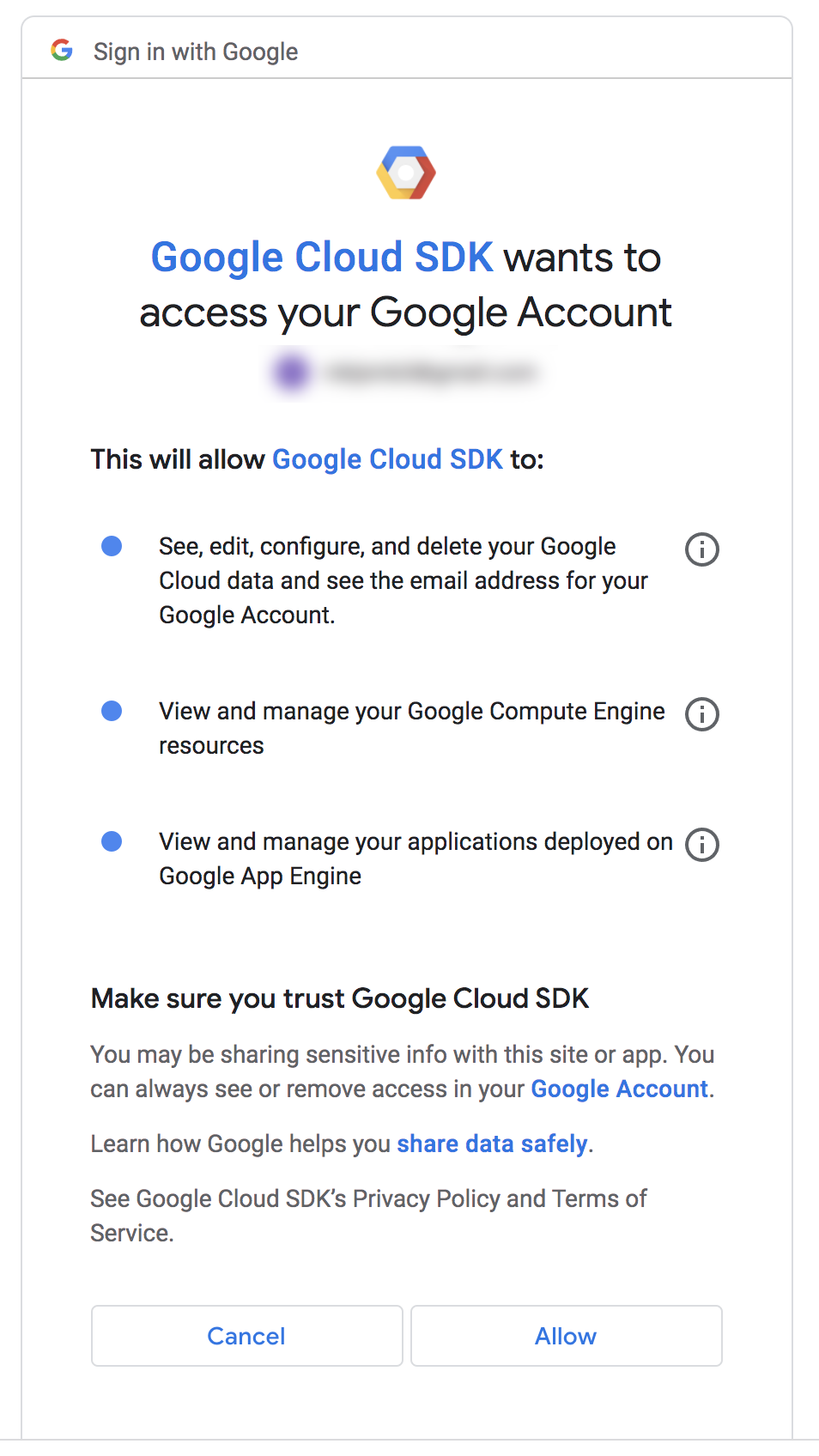
Copy the verification code.
-
Continue in the terminal:
Enter verification code: 4/1AX4XfWjkg8C8r...ujs332G8 You are logged in as: [YOUR_GOOGLE_ACCOUNT].You will now be asked to choose a default project. Choose the one you created earlier.
Pick cloud project to use: [1] THE_PROJECT_YOUR_CREATED_FOR_SALTBOX [2] Create a new project Please enter numeric choice or text value (must exactly match list item): 1 Your current project has been set to: [THE_PROJECT_YOUR_CREATED_FOR_SALTBOX].You may be asked to choose a default zone/region. If so, you can choose the closest to you, but since we are not creating any location-specific objects, you can skip that.
-
Run the following command:
gcloud organizations listYour organization ID will be displayed in the table:
DISPLAY_NAME ID DIRECTORY_CUSTOMER_ID YOUR-DOMAIN 123456789098 XXXXXXXXX ^^^ HERE ^^^Make a note of that ID; if you're going through the manual rclone instructions you'll need it in the next step.
-
Google SDK is installed and configured.
If you are going through the manual rclone instructions, continue with the next step